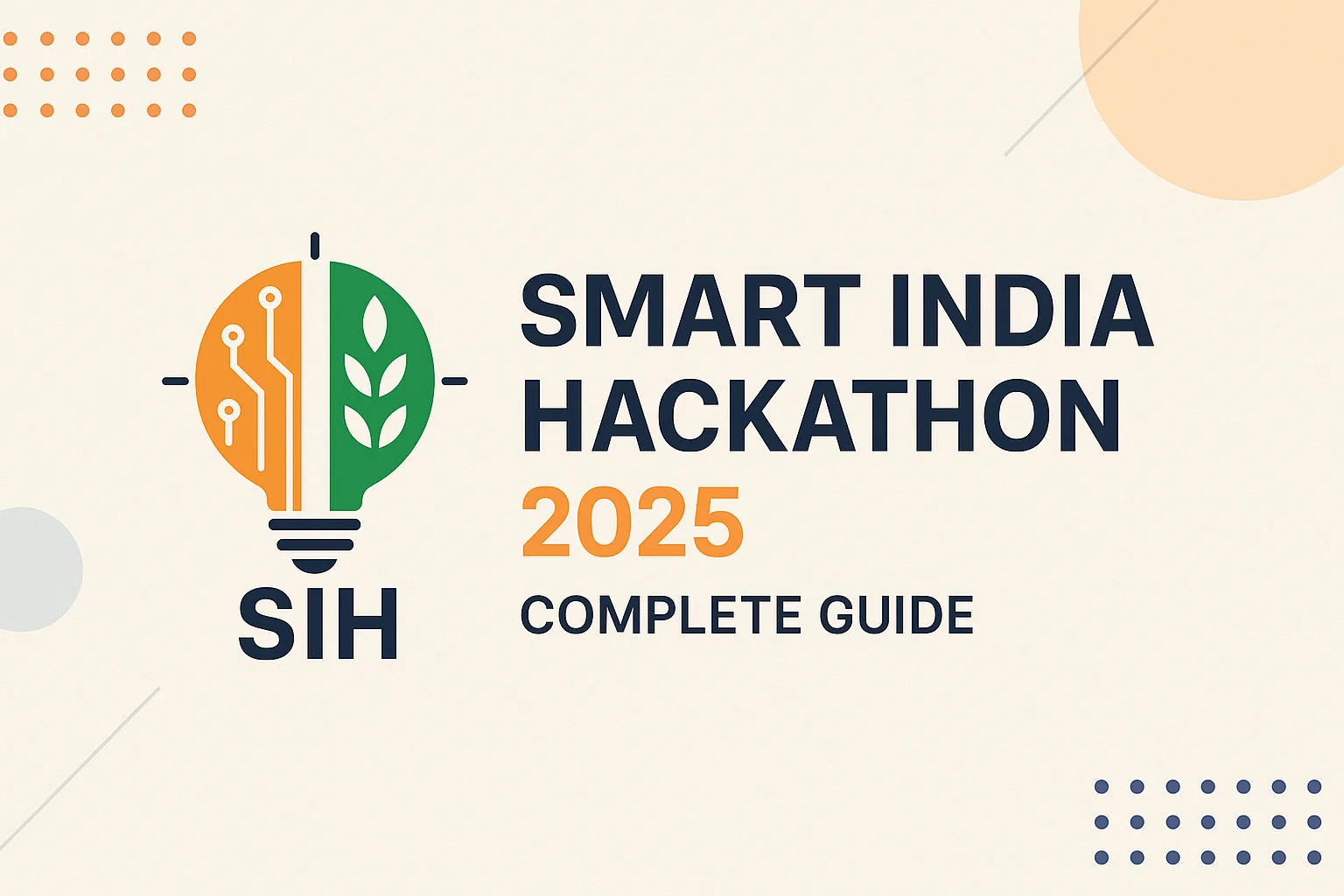Sublime Text 3
Sublime Text 3
netaji gandi
Wednesday, March 31, 2021
Edit
Download Java Development Kit 16 (JDK 16) from this link.
In this tutorial I will be installing JDK 16 as this also installs JRE 16.
System specification:
Operating System: Windows 64-bit operating system, x64-based processor
Processor: Intel core i3 64 bit
Step – 1:
Double click the jdk-8u25-windows-x64.exe icon as shown in the below screen shot:
Step – 2:
The first screen you will see is the setup welcome screen as shown in the below screen shot. Click Next button.
Step – 3:
In the next screen you will see custom options like selecting the necessary features and the path at which we want to install JDK8. Leave them in their default settings and click Next button as shown in the below screenshot:
Step – 4:
In the next screen you can select the path at which JRE8 can be installed. Leave it at its default path and click on Next button as shown in the below screenshot:
Step – 5:
In the next screen you can observe the installation progress (green bar) as shown in the below screenshot:
Step – 6:
Next you will see the installation completion screen. Click on Close button as shown in the below screenshot:
That’s it! You have installed JDK8 successfully on your machine.
Smart India Hackathon (SIH) 2025: Complete Guide with Problem Statements, Timeline & Idea PPT Template Lets Code • September 8, 2025 I...